NexQloud Knowledge Base
Discover tailored support solutions designed to help you succeed with NexQloud, no matter your question or challenge.

How do I enable multi-factor authentication?
Securing Your Cloud Computing Platform Access with MFA
Multi-factor authentication (MFA) is essential for protecting your NexQloud account and securing access to enterprise cloud computing services, especially when managing sensitive workloads across kubernetes management tools, edge computing solutions, and hybrid cloud solutions. MFA adds an additional layer of security beyond passwords, significantly reducing the risk of unauthorized access to your cloud engineering services and protecting your organization's cloud native application development initiatives.
Enabling MFA is particularly critical for users with administrative privileges, those managing cloud cost optimization budgets, or teams working with artificial intelligence at the edge applications where data security and access control are paramount for compliance and operational security.
Multi-Factor Authentication Setup:
Enabling MFA for Your Account:
- Access Security Settings - Navigate to "Account Settings" → "Security" in your NexQloud dashboard
- Choose MFA Method:
- Authenticator Apps: [Information Needed - supported authenticator apps (Google Authenticator, Authy, etc.)]
- SMS Verification: [Information Needed - SMS MFA availability and supported regions]
- Hardware Security Keys: [Information Needed - FIDO2/WebAuthn hardware key support]
- Backup Codes: [Information Needed - backup code generation and management]
- Configuration Process:
- Download and install your chosen authenticator app
- Scan the QR code or manually enter the setup key
- Verify the setup by entering the generated code
- Save backup recovery codes in a secure location
Advanced MFA Configuration: 4. Enterprise MFA Options:
- SSO Integration: [Information Needed - single sign-on MFA integration options]
- Conditional Access: Set up location-based or device-based MFA requirements
- Role-Based MFA: Configure different MFA requirements based on user roles and permissions
- API Access Protection: [Information Needed - MFA requirements for API keys and programmatic access]
MFA Management Example:
Best Practices and Recovery:
- Backup Methods: Always configure backup authentication methods to prevent account lockout
- Recovery Codes: Store backup codes securely and separately from your primary authentication device
- Regular Review: Periodically review and update MFA settings, especially when changing devices
Team Coordination: [Information Needed - team-wide MFA policies and enforcement options]

.webp)





.webp)
.webp)
.webp)
.webp)

.webp)
.webp)






