NexQloud Knowledge Base
Discover tailored support solutions designed to help you succeed with NexQloud, no matter your question or challenge.

How do I enable two-factor authentication on my account?
Two-factor authentication (2FA) is a critical security measure that significantly enhances the protection of your NexQloud account by requiring a second form of verification beyond your password. Our multi-cloud security architecture supports various 2FA methods to accommodate different security preferences and organizational requirements. Enabling 2FA is essential for protecting your cloud computing platform access, especially when managing sensitive workloads across hybrid cloud solutions and edge computing deployments. This additional security layer helps prevent unauthorized access even if your password is compromised.
Setting Up Two-Factor Authentication:
- Accessing 2FA Settings
- Login Navigation: Sign into your NexQloud account and navigate to "Account Settings" → "Security"
- Authentication Section: Select "Two-Factor Authentication" from the security menu
- Current Status: View your current 2FA status and available authentication methods
- Setup Wizard: Follow the guided setup process with [Information Needed - 2FA setup wizard steps and estimated completion time]
- Available 2FA Methods
- Authenticator Apps: Support for [Information Needed - supported authenticator apps (Google Authenticator, Authy, etc.)]
- SMS Text Messages: Text-based codes sent to verified mobile numbers in [Information Needed - countries/regions supporting SMS 2FA]
- Hardware Security Keys: Compatible with [Information Needed - supported hardware security key standards (FIDO2, WebAuthn, etc.)]
- Backup Codes: Generate [Information Needed - number of backup codes provided] single-use backup codes for emergency access
- 2FA Configuration Process
- Method Selection: Choose your preferred 2FA method from available options
- Device Registration: Register your authentication device with [Information Needed - device registration verification process]
- Verification Testing: Complete test verification to ensure proper 2FA functionality
- Backup Setup: Configure backup authentication methods and emergency access codes
- Advanced 2FA Settings
- Multiple Methods: Configure up to [Information Needed - maximum number of 2FA methods per account] different 2FA methods
- Device Management: Manage registered devices with [Information Needed - device management capabilities and limits]
- Session Policies: Configure 2FA requirements for different session types and durations
- Recovery Options: Set up account recovery procedures with [Information Needed - 2FA recovery process and requirements]
Enterprise 2FA Features:
- SSO Integration: Integration with enterprise single sign-on systems supporting [Information Needed - supported SSO protocols for 2FA]
- Policy Enforcement: Organization-wide 2FA requirements with [Information Needed - enterprise 2FA policy enforcement capabilities]
- Audit Logging: Comprehensive 2FA activity logging for security audits and compliance
- Administrative Override: Emergency administrative access procedures with [Information Needed - admin override security protocols]
Security Best Practices: After enabling 2FA, store backup codes securely, regularly review registered devices, and consider using hardware security keys for maximum security in enterprise cloud computing services environments.

.webp)





.webp)
.webp)
.webp)
.webp)

.webp)
.webp)






