NexQloud Knowledge Base
Discover tailored support solutions designed to help you succeed with NexQloud, no matter your question or challenge.

How do I integrate NexQloud tools with VS Code or IntelliJ?
NexQloud provides deep integration with VS Code and IntelliJ IDEA through official extensions that bring comprehensive cloud infrastructure management directly into your development environment while maintaining the performance and usability standards developers expect from their primary development tools. Our approach to IDE integration focuses on enhancing developer productivity by eliminating context switching between development and infrastructure management tasks.
The platform's IDE integration capabilities are designed to support the full development lifecycle from initial project setup through deployment and monitoring, providing seamless workflows that leverage our decentralized cloud platform's advantages while maintaining the familiar interface and functionality of your preferred development environment. This comprehensive approach ensures that developers can access advanced cloud features without disrupting their established development practices.
Our IDE integration maintains consistency with native IDE patterns and conventions while providing enhanced capabilities that take advantage of our distributed infrastructure for improved development performance and cost optimization throughout the entire development process.
VS Code Integration Setup:
- Extension Installation: Install and configure the official NexQloud VS Code extension through [Information Needed - installation procedures, marketplace availability, and initial configuration]
- Authentication Setup: Configure secure authentication and workspace integration via [Information Needed - authentication methods, credential management, and security configuration]
- Project Configuration: Set up project-specific NexQloud integration and settings using [Information Needed - project setup, configuration files, and workspace management]
- Command Palette Integration: Access NexQloud commands through VS Code command palette through [Information Needed - command integration, palette commands, and workflow optimization]
IntelliJ IDEA Integration Setup:
- Plugin Installation: Install and configure the NexQloud IntelliJ plugin via [Information Needed - plugin installation, JetBrains marketplace, and configuration procedures]
- Project Integration: Integrate NexQloud with IntelliJ project structure and build systems through [Information Needed - project integration, build system support, and development workflow]
- Tool Window Integration: Access NexQloud tools through dedicated IntelliJ tool windows using [Information Needed - tool window features, UI integration, and workflow optimization]
- Run Configuration: Configure NexQloud operations as IntelliJ run configurations via [Information Needed - run configuration setup, execution management, and debugging integration]
Development Workflow Integration:
- Code Completion: Intelligent code completion for NexQloud configuration files through [Information Needed - completion features, syntax support, and intelligent assistance]
- Syntax Validation: Real-time validation and error detection for infrastructure code via [Information Needed - validation features, error detection, and syntax checking]
- Refactoring Support: Automated refactoring and code transformation capabilities using [Information Needed - refactoring tools, code transformation, and automation features]
- Quick Fixes: Automated quick fixes and suggestion system through [Information Needed - quick fix features, suggestion system, and development assistance]
Deployment and Testing Integration:
- One-Click Deployment: Deploy applications directly from the IDE with single-click operations via [Information Needed - deployment features, one-click deployment, and workflow integration]
- Environment Management: Manage multiple environments and configurations within the IDE through [Information Needed - environment management, configuration handling, and development workflow]
- Testing Integration: Integrated testing and validation within the development environment using [Information Needed - testing features, validation tools, and quality assurance]
- Debug Integration: Remote debugging and performance profiling capabilities via [Information Needed - debugging features, remote debugging, and performance analysis]
Monitoring and Observability:
- Log Integration: Real-time log streaming and analysis within the IDE through [Information Needed - log integration, real-time streaming, and debugging assistance]
- Metrics Dashboard: Embedded metrics and monitoring dashboards via [Information Needed - dashboard integration, metrics visualization, and performance monitoring]
- Alert Integration: Receive and manage alerts directly within the development environment using [Information Needed - alert integration, notification management, and incident response]
- Performance Profiling: Integrated performance profiling and optimization tools through [Information Needed - profiling integration, performance analysis, and optimization assistance]
Collaboration Features:
- Team Sharing: Share configurations and environments with team members via [Information Needed - sharing features, team collaboration, and configuration management]
- Version Control Integration: Git integration with infrastructure configuration management through [Information Needed - Git integration, version control, and change management]
- Code Review: Infrastructure code review and approval workflows using [Information Needed - review integration, approval processes, and quality assurance]
Enterprise IDE Integration: Enterprise customers benefit from advanced IDE integration including [Information Needed - enterprise IDE features, team collaboration tools, and professional services]. IDE integration consulting and custom development services are available with [Information Needed - consulting services and implementation timelines].

.webp)





.webp)
.webp)
.webp)
.webp)

.webp)
.webp)






